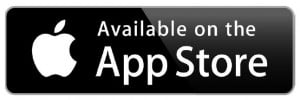Glofox App
We are using Glofox app to manage our booking for Adults and Kids classes.
Search the App Store or Google Play for ‘Glofox’ to find and download Glofox app. It is completely free for you to download. Once downloaded, simply enter a location and search for ‘Iron Skull Gym‘. Register your account. Just remember that a strong password is required, meaning it must contain at least one of the following: capital and normal letter, number, and special character. Once registration is complete, you can sign-up, check out classes, make a booking, buy memberships, etc.
Here is what that might look like:
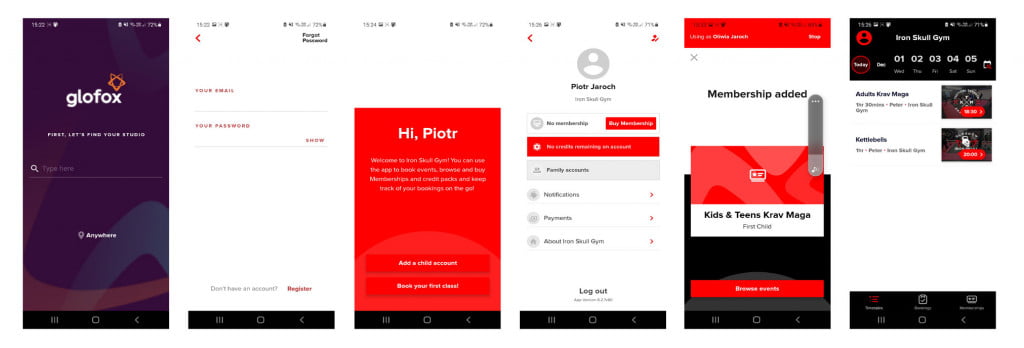
How to set up a membership for your child?
The minimum age to create an account is 12 years old.
To create a child account from the ‘Member App’ or ‘Standalone App,’ follow these steps:
- Log in to your account on the app or register to create a new account (follow instructions for adults).
- Go to your profile page by clicking the user icon in the top-left corner.
- Click on ‘Payments’ and click ‘Add Card,’ then follow the instructions.
Please note Direct Debit is no longer supported for new memberships. - Go back your profile page and click ‘My Family.’
- Click on ‘Add a child account.’
- Fill in the child’s details and click ‘Create Account.’
- Make sure you switch to ’Child account’ before you purchase a membership by clicking ’Family account.’ Membership needs to be attached to the child account. You will see using as ’Child Name’ at the top of the screen.
- Click ’Memberships’ tab in bottom menu and purchase desired membership.
For a second child, repeat steps 4 to 8.
If everything goes ok, you should be able to book one of the classes available in ’Timetable.’